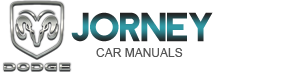Dodge Journey: UNIVERSAL CONSUMER INTERFACE (UCI) 0.5 — IF EQUIPPED
NOTE: This section is for sales code RES/REL and REQ/RET radios only with uconnect . For sales code RBZ/REN/REZ touch screen radio and REU/REX/RE1 radio, refer to the separate User’s Manual.
This feature allows an iPod mobile digital device to be plugged into the vehicle’s sound system through a connector (UCI connector) using an optional connection cable (available through MOPAR ). See your authorized dealer for details.
Using this feature,
• the iPod audio can be played on the vehicle’s sound
system, providing metadata (Track Title, Artist, Album,
etc.) information display on radio.
• the iPod can be controlled using the radio buttons to Play, Browse and List the iPod contents.
• The iPod battery charges when plugged into the UCI connector (if supported by the specific iPod device)
Connecting The iPod Device
Use the optional connection cable to connect an iPod to the vehicle’s UCI connector (which is located in the glove box or center console on some vehicles. This location may vary with vehicle). Once the iPod is connected and synchronized to the vehicle system (this may take a few seconds to connect), the vehicle brand logo appears on the iPod display, and it starts charging and is ready for use by pressing radio switches as described below.
Controlling The iPod Using Radio Buttons
To get into the UCI (iPod ) mode and access a connected iPod , press the “AUX” button on the radio faceplate.
Once in the UCI (iPod ) mode, the iPod audio track (if available from iPod ) will start playing over the vehicle audio system.
Play Mode
When switched to UCI mode, the iPod automatically starts Play mode. In Play mode, use the following buttons on the radio faceplate to control the iPod and display data:
Tune/Scroll Knob
Use the Tune/Scroll knob to go to the next or previous track.
The Tune/Scroll knob functions similar to the scroll wheel on the iPod mobile digital device.
Turning it clockwise (forward) by one click while playing a track skips to the next track.
Turning it counterclockwise (backward) by one click during the first two seconds of the track will jump to the previous track in the list and turning this button at any other time in the track will jump to the beginning of the current track.
RW (Rewind) Button
Press and hold the RW button to move backward in the current track. Holding the RW button long enough will jump back to the beginning of the current track.
Pressing and releasing the RW button will go back five seconds of the current track.
FF (Fast Forward) Button
Press and hold the FF button to move forward in the current track.
Pressing and releasing the FF button will go forward five seconds of the current track.
SEEK Buttons
Use the SEEK buttons to move to the previous or the next track.
If the left (down) button is pressed during the first two seconds of the current track, it will go back to the previous track in the list; pressing this button at any other time in the current track it will go back to the beginning of the track.
If the right (up) button is pressed during Play mode, it will go to the next track in the list.
INFO Button
Press the INFO button while a track is playing to see the information (Track Title, Artist, Album, etc.) for that track. Each press of the INFO button will go to the next screen of data for that track. Once all screens have been viewed, the last press of the INFO button will go back to the Play mode screen on the radio.
REPEAT Button
Press the REPEAT button to repeat the current playing track.
SCAN Button
Pressing the SCAN button will play the first five seconds of each track in the current list and then forward to the next song. To stop the SCAN mode and start playing the desired track, press the SCAN button again.
During the SCAN mode, pressing the SEEK button to the left or right will go to the previous or next tracks.
RND (Random) Button (RES/REL Radios Only)
Pressing the RND button will switch between the shuffle on and shuffle off modes of the iPod . If the RND icon is showing on the radio display then the Shuffle mode is on.
List or Browse Mode
During Play mode, pressing any of the buttons described below, will bring up List mode. List mode enables scrolling through the list of menus and tracks on the iPod .
Tune/Scroll Knob
In the List mode, the Tune/Scroll knob functions in a similar manner as the scroll wheel on the iPod .
Turning the Tune/Scroll knob clockwise (forward) and counterclockwise (backward) scrolls through lists, displaying the track detail on the radio display. Once the track to be played is highlighted on the radio display, press the Tune/Scroll knob to select and start playing the track. By turning the Tune/Scroll knob fast, the device will jump through the list faster. During fast scroll, a slight delay in updating the information on the radio display may be noticed.
During all List modes, the iPod will display all lists in “wrap-around” mode. So if the track to be selected is at the bottom of the list, just turn the Tune/Scroll knob backward (counterclockwise) to get to the track faster.
Radio Preset Buttons
In the List mode, the radio preset buttons are used as shortcuts to the following lists on the iPod device.
• 1 – Playlists.
• 2 – Artists.
• 3 – Albums.
• 4 – Genres.
• 5 – Audiobooks.
• 6 – Podcasts.
After pressing a preset button, the list selected is on the top line and the first item in that list on the second line.
To exit the List mode without selecting a track, press the same preset button again to go back to Play mode.
LIST Button
Pressing the LIST button will take the iPod to the top level menu. Turn the Tune/Scroll knob to list the top menu item to be selected and then press the Tune/Scroll knob. This will take jump to the next sub menu list item of the iPod and follow the same steps to go to the desired track in that list. Not all iPod sub menu levels are available on this system.
MUSIC TYPE Button
The MUSIC TYPE button is another shortcut button to the genre listing on your iPod .
 VIDEO ENTERTAINMENT SYSTEM (VES)™ — IF EQUIPPED
VIDEO ENTERTAINMENT SYSTEM (VES)™ — IF EQUIPPED
The optional Video Entertainment System (VES)™ includes
the following components for rear seat entertainment:
• A diagonal 8 in (20 cm) Liquid Crystal Display (LCD)
screen integrated into the c ...
 REMOTE SOUND SYSTEM CONTROLS — IF
EQUIPPED
REMOTE SOUND SYSTEM CONTROLS — IF
EQUIPPED
The remote sound system controls are located on the rear
surface of the steering wheel. The left and right-hand
controls are rocker-type switches with a pushbutton in
the center of each switch. Rea ...
See also:
Lines, A/C underbody, extension
Description
Fig. 310: Underbody A/C Extension Lines Description
Models equipped with the rear heating-A/C system use metal lines attached to
the vehicle underbody to carry
refrigerant and engin ...
Crossmember, front suspension
REMOVAL
1. Raise and support the vehicle.
Fig. 33: Tire And Wheel Mounting
2. On each side of the vehicle, remove the wheel mounting nuts (3), then the
front tire and wheel assembly
(1).
Fi ...
Differential, transaxle
DESCRIPTION
Fig. 166: Differential Assembly
- RING GEAR
- PINION SHAFT
- DIFFERENTIAL CASE
- PINION GEAR
- SIDE GEAR
The BG6 differential is a conventional open design, and is integr ...